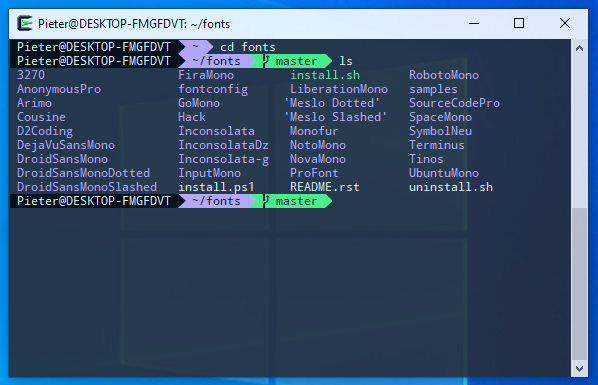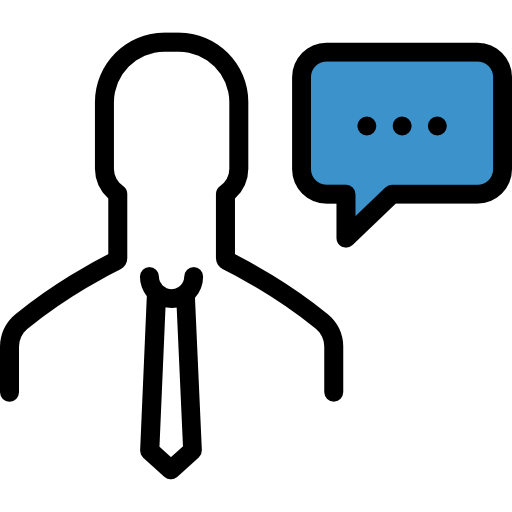Wondering how to colour System.out.println console output in Java? Use standard ANSI escape sequences (just concatenate them with your output, and use ANSI_RESET to go back to default). This works in Linux, MacOS, Windows Powershell and Cygwin on Windows. It DOESN’T work in Windows Command Prompt.
Here are some handy constants:
public static final String ANSI_RESET = "\u001B[0m";
public static final String ANSI_BLACK = "\u001B[30m";
public static final String ANSI_RED = "\u001B[31m";
public static final String ANSI_GREEN = "\u001B[32m";
public static final String ANSI_YELLOW = "\u001B[33m";
public static final String ANSI_BLUE = "\u001B[34m";
public static final String ANSI_PURPLE = "\u001B[35m";
public static final String ANSI_CYAN = "\u001B[36m";
public static final String ANSI_WHITE = "\u001B[37m";
public static final String ANSI_BRIGHT_BLACK = "\u001B[90m";
public static final String ANSI_BRIGHT_RED = "\u001B[91m";
public static final String ANSI_BRIGHT_GREEN = "\u001B[92m";
public static final String ANSI_BRIGHT_YELLOW = "\u001B[93m";
public static final String ANSI_BRIGHT_BLUE = "\u001B[94m";
public static final String ANSI_BRIGHT_PURPLE = "\u001B[95m";
public static final String ANSI_BRIGHT_CYAN = "\u001B[96m";
public static final String ANSI_BRIGHT_WHITE = "\u001B[97m";
public static final String[] FOREGROUNDS = {
ANSI_BLACK, ANSI_RED, ANSI_GREEN, ANSI_YELLOW,
ANSI_BLUE, ANSI_PURPLE, ANSI_CYAN, ANSI_WHITE,
ANSI_BRIGHT_BLACK, ANSI_BRIGHT_RED, ANSI_BRIGHT_GREEN, ANSI_BRIGHT_YELLOW,
ANSI_BRIGHT_BLUE, ANSI_BRIGHT_PURPLE, ANSI_BRIGHT_CYAN, ANSI_BRIGHT_WHITE
};
public static final String ANSI_BG_BLACK = "\u001B[40m";
public static final String ANSI_BG_RED = "\u001B[41m";
public static final String ANSI_BG_GREEN = "\u001B[42m";
public static final String ANSI_BG_YELLOW = "\u001B[43m";
public static final String ANSI_BG_BLUE = "\u001B[44m";
public static final String ANSI_BG_PURPLE = "\u001B[45m";
public static final String ANSI_BG_CYAN = "\u001B[46m";
public static final String ANSI_BG_WHITE = "\u001B[47m";
public static final String ANSI_BRIGHT_BG_BLACK = "\u001B[100m";
public static final String ANSI_BRIGHT_BG_RED = "\u001B[101m";
public static final String ANSI_BRIGHT_BG_GREEN = "\u001B[102m";
public static final String ANSI_BRIGHT_BG_YELLOW = "\u001B[103m";
public static final String ANSI_BRIGHT_BG_BLUE = "\u001B[104m";
public static final String ANSI_BRIGHT_BG_PURPLE = "\u001B[105m";
public static final String ANSI_BRIGHT_BG_CYAN = "\u001B[106m";
public static final String ANSI_BRIGHT_BG_WHITE = "\u001B[107m";
public static final String[] BACKGROUNDS = {
ANSI_BG_BLACK, ANSI_BG_RED, ANSI_BG_GREEN, ANSI_BG_YELLOW,
ANSI_BG_BLUE, ANSI_BG_PURPLE, ANSI_BG_CYAN, ANSI_BG_WHITE,
ANSI_BRIGHT_BG_BLACK, ANSI_BRIGHT_BG_RED, ANSI_BRIGHT_BG_GREEN, ANSI_BRIGHT_BG_YELLOW,
ANSI_BRIGHT_BG_BLUE, ANSI_BRIGHT_BG_PURPLE, ANSI_BRIGHT_BG_CYAN, ANSI_BRIGHT_BG_WHITE };